EMPPLAN APP
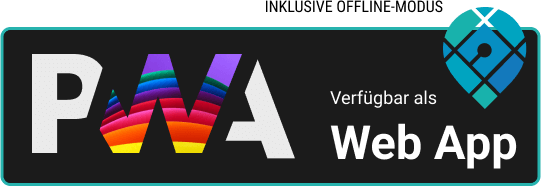
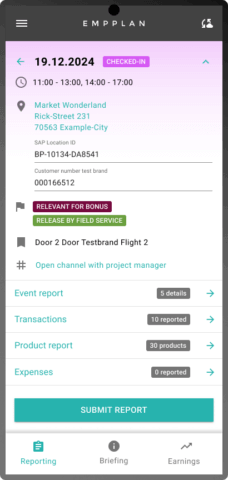 The EMPPLAN APP for event users (e.g. promoters, field staff, merchandisers) offers you additional features for independent work. You can activate these in the EMPPLAN settings.
The EMPPLAN APP for event users (e.g. promoters, field staff, merchandisers) offers you additional features for independent work. You can activate these in the EMPPLAN settings.
The EMPPLAN APP is a so-called progressive web app and does not have to be downloaded from an app store first. Once activated, the app is automatically delivered to all authorized users when they visit your EMPPLAN instance. The users are then given the opportunity to install the app, which optimizes the loading time of the application.
Your event users benefit from many advantages:
- Carry out events offline & record reports offline – poor network coverage or low data rates are therefore no obstacle
- Nearby functions can also be used offline, e.g. display of the nearest location for the next location visit in the field or for merchandising
- The EMPPLAN APP always keeps itself up to date and does not need to be updated manually by the user.
- optional: Event users determine the time of data transfer: Manual synchronization of data when required (offline mode) vs. automatic data transfer when a data connection is available (hybrid mode)
How to work with the EMPPLAN APP
EMPPLAN provides you and your event users with an optimal experience when running your events, even without a data connection. The hybrid mode for data handling ensures that important data such as check-in and report data is immediately transmitted to your EMPPLAN instance when a data connection is available.
Please note that there are functions that are only available if the event user also has an active data connection. Here are some examples:
- Data synchronization in general: Here, event and reporting data is exchanged with your EMPPLAN instance and updated mutually.
- Dashboard: e.g. acceptance of events including event contracts
- My events: Display of events in the status Reporting submitted or Reporting accepted – These events are no longer stored locally in order to optimize the required storage space.
- Maintain user profile
- Use billing functions
Important notes for bookers & admins
- If you delete an event, the event will be deleted the next time the event user synchronizes with your EMPPLAN instance, regardless of which actions and data have already been performed or collected on the event.
- Changes to existing events can only be viewed by event users when they synchronize their app. Please instruct your employees to do this regularly.
- Report fields & functions that access services live via an interface can only be used with an existing data connection, e.g. locations (via Google Places), dynamic URLs, adding location visits (e.g. for field service projects)
How you and your event users work with the EMPPLAN APP
Before activating the EMPPLAN APP, please make sure that you have read all the instructions on this page. You should also inform your employees in advance, as access to EMPPLAN WEB will no longer be possible for event users after activation
- Activate the EMPPLAN APP in the EMPPLAN settings. You can also activate hybrid mode here. This sends all recorded data live to the EMPPLAN instance as soon as a data connection can be used.
- optional: Store and activate all necessary event contracts at project level.
- Create or import all necessary events and publish them.
- An event user can now view the new events in the dashboard and accept them together with the contracts.
- The event user can then view their accepted events under My events and check in on the day of the event. If the date can be changed by the event user, they can change the date or check in for the current day by clicking on Check in now.
- After check-in, the event user can complete all reports and finally submit the reporting.
- As soon as the event user clicks on the synchronization icon, all unsynchronized data will be transferred to and from your EMPPLAN instance. If the event user uses the hybrid mode, all data is always transferred live if a sufficiently good data connection is available.
- You can then accept or reject the submitted reporting. After acceptance, the events are made available to the event user under My events in the Edited tab. An online connection is required for this. In the event of a rejection, the events in question will be made available for correction under My events in the In progress tab after the data has been synchronized again.